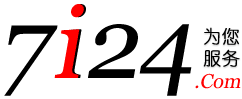|
|
|
7i24.Com不停为您服务
ASP指南:ADO/SQL(数据存取)
Return to this site often with your questions about data access in
ASP. If you have specific questions, please email them to me(address
at bottom of every page). The purpose of this tutorial is to give you
basic familiarity with data access using Active Server Pages. This
page will also include a FAQ(Frequently Asked Questions) page, which
will most likely duplicate some of the very important knowledge
listed on other FAQs on this site, but which many new users still ask
on the newsgroups and listservs several times per week. I figure this
increases the chance that the right person will find the answer to
their question before wasting bandwidth.
To access the FAQ, click here. Otherwise, continue on with the ADO
tutorial, beginning in 3 ... 2... 1... start:
Greetings! Welcome to Data Access with Active Server Pages 201.
Hopefully you've completed the 100 course series which is recommended
but not required prior to signing up for this course. This course is
graded pass/fail based on attendance only, so you need not fear for
your grades. My name is Steve and I'll be your instructor.
To begin, you will need a machine on which you can test some sample
scripts. The easiest way to accomplish this if you haven't already
done so is to download ASP from Microsoft and install it with PWS on
your Win95 or WinNT box. There are plenty of resources available for
describing how to do this, so I won't waste any more time on it.
Connection Object:
Now that you have a machine on which to practice, the first thing
that is required for you to start using a database with your ASP
pages is a connection. Using your editor of choice(Visual Interdev
6.0 is very nice because it has Intellisense, which will help you see
the methods and properties of the various ADO objects), write the
following code:
Session("DB_ConnectionString")
= "DSN=myDSN;UID=myUID;PWD=myPWD!;DB=myDB;HOST=myHOST;SERV=MyService;S
RVR=MyServer;PRO=MyProtocol;"
Dim objConnect 'Declare the connection
variable
'Set up Connection Object
Set objConnect = Server.CreateObject("ADODB.Connection")
objConnect.Open Session("DB_ConnectionString")
Notice that I'm using a Session variable for the connection string.
This is useful if you plan on using the same database for multiple
ASP pages, which is often the case. If you are using Visual Interdev,
you can use the data connection wizard to create this Session
variable for you. In VI 1.0, you do this by clicking on Project - Add
to Project - Data Connection. If you do not already have a DSN, this
will also let you create one. MAKE SURE YOU USE A SYSTEM DSN! If you
use a File DSN, then the default web user account on Windows NT
(IUSR_MACHINENAME) will not be able to access the database. Also note
that many of the parameters in the connection string above are not
necessary if you are using a database on the same machine as your
server. In fact, you do not even need to use a DSN. An alternative,
if you have the database as a file on your web server, is to do the
following:
Dim objConnect 'Declare the connection
variable
Dim cnpath 'Connection
path to database file
'Set up Connection Object
Set objConnect = Server.CreateObject("ADODB.Connection")
cnpath="DBQ=" & server.mappath("/path/database.mdb")
objConnect.Open "DRIVER={Microsoft Access Driver
(*.mdb)}; " & cnpath
This assumes that the database is located within your web directory,
in the subdirectory "path". You can set cnpath
to "C:\path\database.mdb" if you want it to use any path on your
machine. Once you have established a connection, you are ready to
move on to recordset and command objects.
Command Object:
Most ASP texts will jump right into recordsets once you have
established your connection. However, if you learn to use the command
object right from the start, you'll find that it makes manipulating
recordsets much simpler and gives you more options. First, you must
create the command object. You do this with the following piece of
code:
'Create Command Object
Dim objCmd 'Declare the command
variable
Set objCmd = Server.CreateObject("ADODB.Command")
Set objCmd.ActiveConnection=objConnect
objCmd.CommandType = adCmdText
Note that you set the command object's ActiveConnection property to
your connection object, which you created above. Also note that, in
this case, our CommandType is text. This allows us to send SQL
commands directly to the database server. If you are using SQL Server
as your database, the other command types may prove useful, but for
most third party databases, such as Oracle or Informix, you are best
off sticking with adCmdText. Also note that adCmdText is a constant.
The numeric equivalent is 1. The ADO constants are in a file called
adovbs.inc. If you have not already included this file in your
current page, locate it(it is installed with ASP - just use the
windows Find File command to locate it), copy it to your web
directory and rename it adovbsinc.asp. Finally, add this line to the
very top of your ASP page:
<!--#INCLUDE VIRTUAL="/yoursubdirectory/adovbsinc.asp"-->
Now you will be able to use any of the constants found in the rest of
this tutorial. Before you can actually use a command object, you need
to create a recordset object which references it. So without further
ado...
Recordset Object:
The Recordset object is the primary object you will work with when
you are accessing data using ASP and ADO. A Recordset is essentially
a database cursor, which you can page through to view each row of a
query or table. To begin with, we'll declare our recordset:
'Create Recordset Object
Dim objRst 'Create Recordset
Variable
Set objRst = Server.CreateObject("ADODB.Recordset")
Set objRst.ActiveConnection = objConnect
Set objRst.Source = objCmd
Note that our Recordset references our connection objConnect and our
Command object, objCmd. This is the minimal requirements for a
recordset that uses the command object. You can get away with fewer
parameters when declaring your recordset, if you opt not to use the
Command object(in fact there are a few different ways to set up your
recordset), but I won't cover them here. You should understand two
additional parameters for your recordset which can affect how your
query performs. They are the CursorType and LockType properties. Each
of these has 4 possible values. The default values give you a Read-
Only, Forward-Only recordset. For the operations we will be
performing in this tutorial, the default options are ideal. If you
choose to use the Recordset object instead of the Command object for
your updates and inserts, you will need to become more familiar with
the Cursor and Lock types. Here is an excerpt from the adovbs.inc
file, listing the cursor and locktypes:
'---- CursorTypeEnum Values ----
Const adOpenForwardOnly = 0
Const adOpenKeyset = 1
Const adOpenDynamic = 2
Const adOpenStatic = 3
'---- LockTypeEnum Values ----
Const adLockReadOnly = 1
Const adLockPessimistic = 2
Const adLockOptimistic = 3
Const adLockBatchOptimistic = 4
Note that Cursor is 0 to 3 and Lock is 1 to 4. Don't ask me why
Microsoft did it this way. To set these properties, you would use
code like:
'Set Locktype and Cursortype
Set objRst.Locktype = adLockReadOnly
Set objRst.Cursortype = adOpenForwardOnly
Now that we've managed to declare all of our necessary objects, we're
finally ready to access some data. The first thing you need to do is
test out an SQL query to make sure it returns some results from your
database. A simple "SELECT * FROM TableName" will suffice. Use your
query for the CommandText in the following piece of code, with a
valid column name in place of "field":
objCmd.CommandText = "SELECT * " & _
" FROM mytable "
objRst.Open
If Not objRst.EOF Then
Response.Write(objRst("field"))
End If
objRst.Close
When you execute this SQL query, it will print the first
record's "field" value. If no values exist, it will do nothing. If
you do not test for EOF before attempting to access recordset values,
you will generate a run-time error. Always test for EOF before
attempting to access your recordset. Note that I immediately close
the recordset. Get in the habit of closing your recordsets as soon as
you are finished using them, especially within loops. If you attempt
to open a recordset that is already open, you will generate a run-
time error.
So far we haven't done anything that required the use of the command
object, although it is a nice debug tool to be able to write out the
CommandText property to check your SQL. The next example demonstrates
why the Command object works better than the ADO recordset object for
manipulating the data in your database.
objCmd.CommandText = "UPDATE mytable SET " & _
" field = 'Somevalue'" & _
" WHERE field = 'Some Other Value' "
objRst.Open
Note that for this Command, you do not need to close your recordset.
This command uses your database's own UPDATE routine, which will
almost always be far faster than using ASP's ADO Recordset object to
perform your update. Ideally, you should move all critical database
calls to stored procedures on your database server, but the above
method is almost as efficient, and results in more readable and
maintainable code. Similarly, you can perform the following
statements using your database:
objCmd.CommandText = "DELETE FROM mytable " & _
" WHERE field = 'Some Other Value' "
objRst.Open
objCmd.CommandText = "INSERT INTO mytable " & _
" (field1,field2) " & _
" VALUES ("this value","this other value") "
objRst.Open
Note once again that I didn't have to close the recordsets between
operatons, because they do not result in any data being sent to the
recordset. You only need to worry about closing your
recordset/command object combination when you are performing SELECT
statements.
This concludes this tutorial for basic access. For an example of how
to make data connections even simpler, check out the data access
sample application in the samples section.
|
|
|